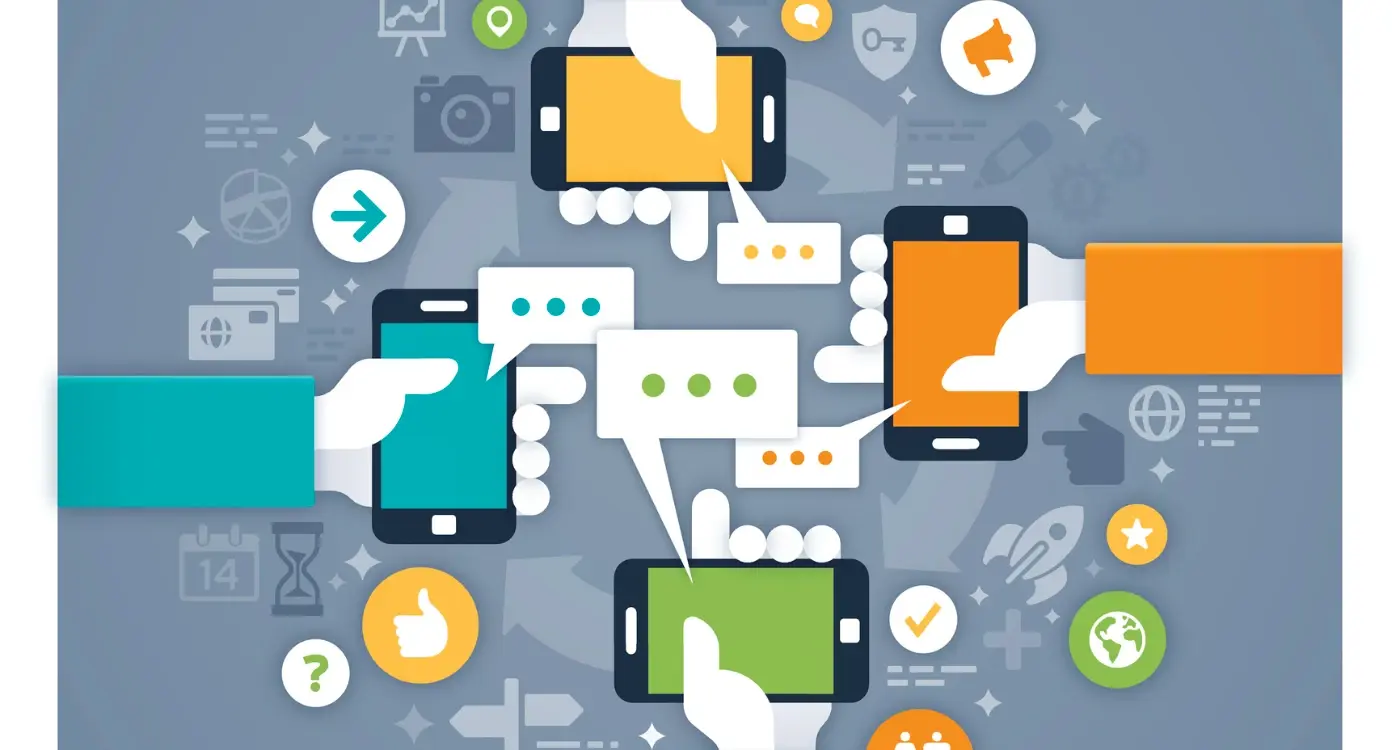How Do I Add Micro-Interactions To My Mobile App Without Overdoing It?
Every tap, swipe, and scroll on your mobile app is an opportunity to delight users—or completely annoy them. Most people don't realise that the tiny animations they see when pulling down to refresh or watching a heart icon fill with colour are carefully crafted design elements called micro-interactions. These subtle animations can make the difference between an app that feels alive and responsive versus one that feels clunky and cheap.
The problem is that too many developers think adding flashy animations will automatically improve their UX design. They couldn't be more wrong. I've seen brilliant apps ruined by over-the-top effects that slow down the interface and distract from the core functionality. On the flip side, I've watched simple apps become user favourites just by adding the right micro-interactions in the right places.
Good design is invisible—users should feel the benefit of micro-interactions without consciously noticing them
The key is understanding that micro-interactions aren't about showing off your technical skills or following the latest design trends. They're about creating a conversation between your app and your users. When done properly, these small touches provide feedback, guide users through tasks, and make complex actions feel natural and intuitive.
What Are Micro-Interactions and Why Your Mobile App Needs Them
I've been designing mobile apps for over eight years now, and I can tell you that micro-interactions are one of those things that separate good apps from great ones. They're tiny moments of interaction—like when a button changes colour as you tap it, or when your phone vibrates after you've sent a message. These small details might seem unimportant, but they're what make an app feel alive and responsive.
Think about Instagram's heart animation when you like a photo, or the way WhatsApp shows those little blue ticks when your message is read. These aren't just pretty decorations; they're giving you feedback about what's happening in the app. Without them, using an app would feel like pressing buttons on a machine that never responds—you'd never know if anything was actually working.
The Four Types of Micro-Interactions
Every micro-interaction follows the same basic pattern, and understanding this helps when you're planning your own app:
- Trigger—something starts the interaction (like tapping a button)
- Rules—what happens when the trigger occurs
- Feedback—how the app responds (visual, audio, or haptic)
- Loops—whether the interaction repeats or changes over time
The reason your mobile app needs these interactions is simple: they create trust. When users see immediate feedback from their actions, they feel confident that the app is working properly and responding to their needs.
The Psychology Behind Subtle Animations—Why Small Movements Create Big Impact
Your brain is wired to notice movement. It's a survival thing—back when we needed to spot predators or prey, anything that moved demanded our attention. This same instinct is why subtle animations in your mobile app can be so powerful when done right.
When someone taps a button and it responds with a gentle bounce or fade, you're not just showing them something pretty. You're triggering a psychological response that makes the interaction feel natural and satisfying. The movement confirms their action worked, reduces uncertainty, and creates what UX design experts call "perceived performance"—your app feels faster even when it isn't.
How Our Brains Process Movement
Think about how you interact with physical objects. Press a real button and it depresses slightly; pull a drawer and it slides smoothly. Subtle animations recreate these expectations in digital form. Without them, tapping buttons feels dead and unresponsive—like pressing on a wall.
Keep animation duration between 200-500 milliseconds. Any shorter feels abrupt; any longer and users will notice the delay rather than the smoothness.
The Trust Factor
Well-crafted animations build trust. When transitions between screens flow smoothly, users understand where they've come from and where they're going. This spatial awareness reduces cognitive load and makes your mobile app feel more professional and reliable.
- Smooth transitions reduce user anxiety
- Movement provides visual feedback
- Subtle animations improve perceived app quality
- Natural motion patterns feel intuitive
Planning Your Micro-Interactions Strategy Before You Build
Right, let's get one thing straight—you can't just sprinkle micro-interactions into your app like seasoning and hope for the best. I've seen too many developers rush into adding animations without thinking about the bigger picture, and trust me, it never ends well. You need a proper strategy before you write a single line of code.
Start by mapping out your user's journey through your app. Where do they tap? What happens when they do? Which moments feel empty or confusing? These are your micro-interaction opportunities. Write them down—seriously, grab a pen and paper or open a notes app. List every single interaction point where a user touches your screen.
Match Interactions to User Emotions
Now here's where it gets interesting. Each micro-interaction should serve a purpose, not just look pretty. If someone's just completed a purchase, they need reassurance—a gentle tick animation works perfectly. If they're waiting for something to load, they need to know the app hasn't frozen—a subtle loading spinner does the job.
Set Your Performance Boundaries
Before you get carried away with fancy animations, decide on your technical limits. How many simultaneous animations can your target devices handle? What's your file size budget? These constraints will shape your choices and prevent you from building something that crashes on older phones.
Common Micro-Interaction Mistakes That Make Apps Feel Cheap
I've reviewed hundreds of mobile app prototypes over the years, and honestly, the same mistakes keep cropping up again and again. The worst part? Most developers don't even realise they're making these errors until users start complaining about the app feeling "off" or unprofessional.
Overdoing the Bounce
The biggest culprit is excessive bouncing animations. Yes, a gentle bounce can feel playful and engaging, but when every button, icon, and transition bounces like a rubber ball, your mobile app starts to feel like a children's toy rather than a professional product. The key is restraint—use bounce sparingly and only where it makes sense contextually.
Ignoring Performance Impact
Another common mistake is adding subtle animations without considering how they affect performance. Heavy animations that cause lag or stuttering will instantly make your UX design feel cheap and poorly executed. This is particularly problematic on older devices where processing power is limited.
The best micro-interactions are the ones users barely notice because they feel so natural and smooth
Finally, inconsistent timing across different animations creates a disjointed experience. If your loading spinner takes 300ms to appear but your button press responds instantly, the rhythm feels broken. Establishing consistent timing patterns throughout your app creates a cohesive, professional feel that users will appreciate—even if they can't quite put their finger on why.
Types of Micro-Interactions That Actually Improve UX Design
After working with countless mobile apps over the years, I've noticed that certain micro-interactions consistently make users smile whilst others just feel like unnecessary fluff. The difference comes down to choosing the right type for the right moment—and believe me, there's a big difference between what looks good in a design portfolio and what actually works in real life.
Let me break down the types that genuinely improve how people use your app. Button feedback is probably the most fundamental; when someone taps a button, they need to know it worked. A subtle colour change or gentle bounce tells them "yes, I heard you" without being obnoxious about it. Form validation is another winner—showing a green tick as users complete fields correctly feels much better than waiting until they hit submit to discover what went wrong.
The Most Effective Types for Mobile Apps
- Pull-to-refresh animations that show loading progress
- Swipe gestures with visual feedback for deleting or archiving
- Toggle switches that smoothly slide between states
- Progress indicators that celebrate completion
- Notification badges that gently pulse when new content arrives
Navigation transitions deserve special mention because they help users understand where they are in your app. A smooth slide between screens or a subtle fade creates spatial awareness—users feel like they're moving through a logical space rather than jumping randomly between disconnected pages.
Technical Guidelines for Adding Smooth Animations to Your Mobile App
Right, let's get into the nuts and bolts of making your mobile app animations actually work properly. I've seen too many apps where the animations judder, lag, or just feel completely off—and trust me, users notice these things immediately.
The golden rule for smooth animations is to keep them running at 60 frames per second. Anything below that and your app will feel sluggish. This means each frame has roughly 16 milliseconds to render, which isn't much time at all when you think about it.
Performance Optimisation Basics
Your animations need to run on the GPU, not the CPU. This is where many developers go wrong. Properties like opacity, transform, and scale work brilliantly because they're hardware-accelerated. But if you're animating things like width, height, or changing colours, you'll bog down the CPU and create janky movement.
Always test your animations on older devices—if they run smoothly on a three-year-old phone, they'll fly on newer hardware.
Animation Duration Sweet Spots
Timing is everything with UX design. Most micro-interactions should last between 200-500 milliseconds. Quick feedback animations (like button presses) work best at 150-300ms, while larger transitions can stretch to 500ms without feeling slow.
| Animation Type | Recommended Duration | Best Use Cases |
|---|---|---|
| Button feedback | 150-250ms | Taps, presses, form submissions |
| Page transitions | 300-500ms | Screen changes, modal openings |
| Loading states | Continuous | Progress indicators, spinners |
Don't forget about easing curves—they make animations feel natural rather than robotic. Most platforms have built-in easing functions that mimic real-world physics, so use them rather than linear movements.
Testing and Refining Your Micro-Interactions for Real Users
Right, so you've planned your micro-interactions, built them into your app, and now you're probably thinking "job done!" Well, not quite. Testing is where the real magic happens—and where most developers discover their brilliant animations aren't quite as brilliant as they thought.
I've seen countless apps where micro-interactions looked perfect in the designer's mind but completely confused actual users. The bounce that felt playful became annoying after the tenth tap. The elegant fade that took 800ms felt sluggish when people were trying to get things done quickly.
What to Test First
Start with the basics before you get fancy with A/B testing platforms. Watch real people use your app—seriously, just sit next to them and observe. You'll spot problems within minutes that analytics might take weeks to reveal.
- Are users waiting for animations to finish before tapping again?
- Do people seem confused about what's happening during transitions?
- Are micro-interactions helping users understand the app or just slowing them down?
- Which animations do users notice and comment on (both good and bad)?
Making Data-Driven Improvements
Once you've got feedback, resist the urge to change everything at once. Tweak timing first—it's usually the biggest culprit. Most micro-interactions should feel instant but not jarring; aim for 200-300ms for most transitions. Test different speeds with the same users if possible, because what feels right varies between different types of interactions and user expectations.
Conclusion
Getting micro-interactions right in your mobile app isn't rocket science—but it does require patience and restraint. I've seen too many apps that started with good intentions but ended up feeling like a fireworks display every time someone taps a button. The secret sauce? Less is always more when it comes to subtle animations.
Your users won't notice perfect micro-interactions, and that's exactly the point. They should feel natural, like they belong there. When someone pulls down to refresh and sees that satisfying loading animation, they shouldn't think "wow, what a clever animation"—they should just feel like the app is responding to them in a human way.
Start small with your UX design approach. Pick one or two key interactions that matter most to your users and nail those first. Test them with real people, not just your development team. Watch how they respond, listen to their feedback, and adjust accordingly. Remember, you can always add more animations later, but removing them once users get attached is much harder.
The best mobile apps feel alive without being overwhelming. Your micro-interactions should support your users' goals, not distract from them. Get this balance right, and you'll create an app that people actually want to use—and keep using.
Share this
Subscribe To Our Learning Centre
You May Also Like
These Related Guides
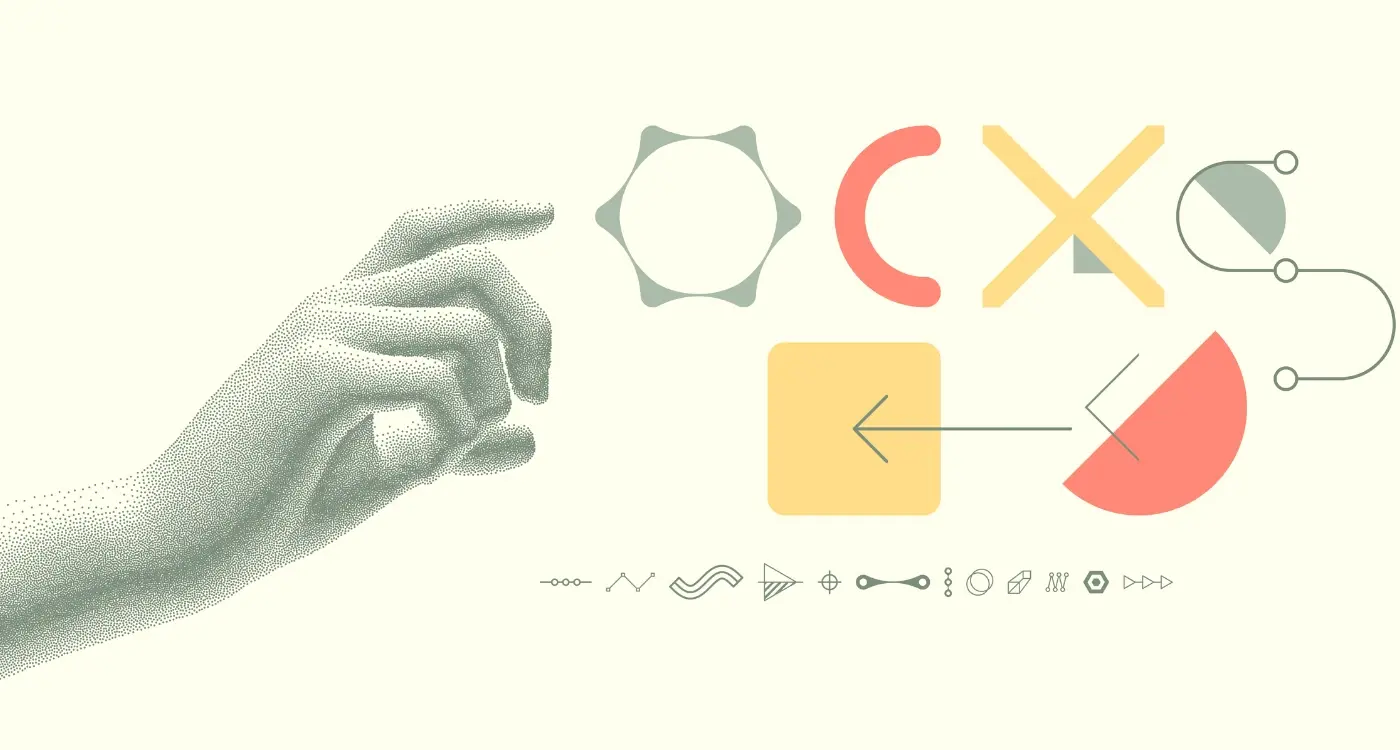
How Do I Design Micro-Interactions That Don't Slow Down My App?

What Are Micro-Interactions In Mobile Apps And Why Are They Important?