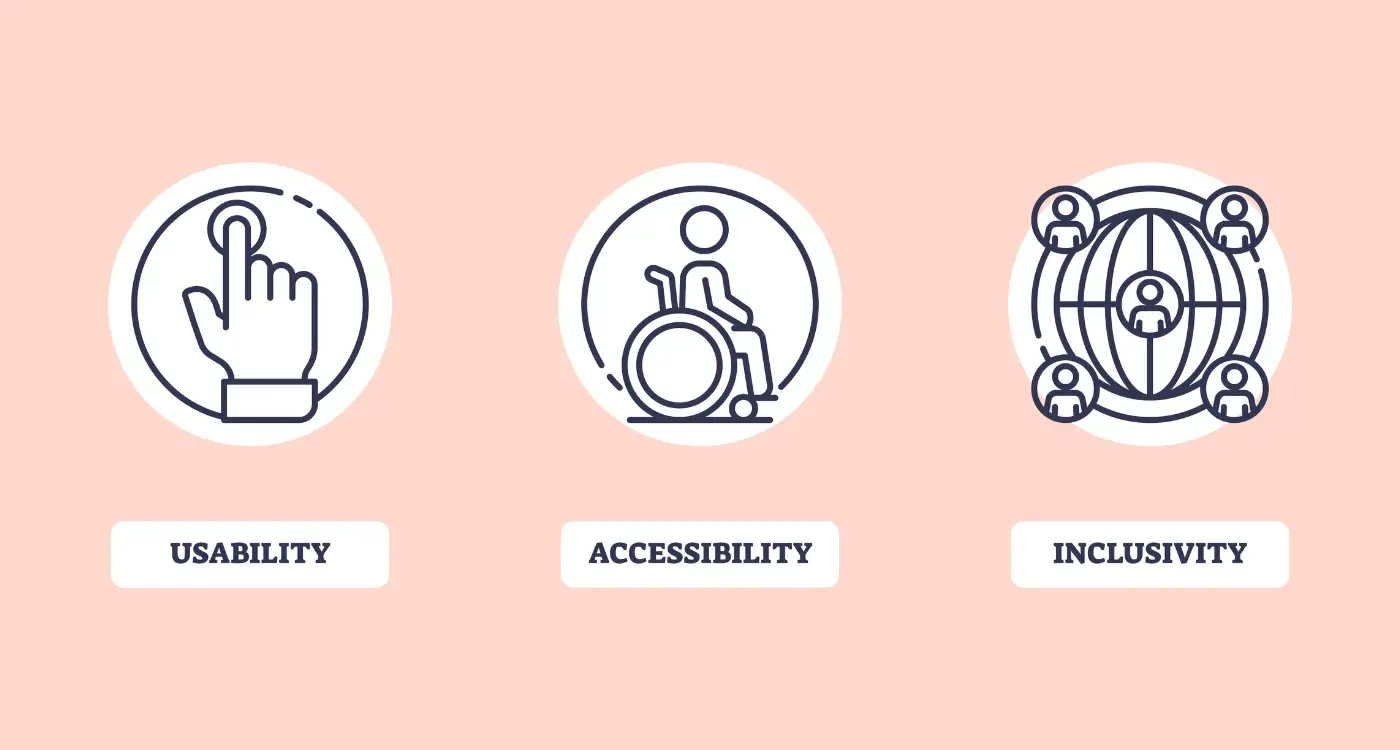How Do I Make My AR App Accessible for Users With Disabilities?
Over one billion people worldwide live with some form of disability—that's roughly 15% of the global population. Yet when I look at most augmented reality apps today, they're designed as if this massive group of users simply doesn't exist. It's a problem that goes beyond basic fairness; it's a huge missed opportunity for developers and a barrier that stops AR from reaching its full potential.
Building accessible AR experiences isn't just about ticking boxes or meeting legal requirements. It's about creating apps that work for everyone, regardless of their physical abilities, vision, hearing, or cognitive differences. When you design with accessibility in mind from the start, you often end up with better apps overall—cleaner interfaces, clearer navigation, and more intuitive interactions that benefit all users.
Inclusive design makes products that work for the widest range of people possible, and AR has the unique power to adapt to individual needs in ways traditional interfaces never could
The challenge is that AR introduces new complexities we haven't had to deal with before. Traditional accessibility guidelines were written for flat screens and standard interfaces—they don't always translate well to three-dimensional spaces where digital objects blend with the real world. Users with different abilities interact with AR in ways that might surprise you, and understanding these interaction patterns is the first step towards building something genuinely inclusive. This guide will walk you through the practical steps to make your AR app accessible, covering everything from voice controls to legal requirements.
Understanding AR Accessibility Challenges
Making AR apps accessible isn't just about ticking boxes—it's about understanding the real barriers that people face when using augmented reality technology. After years of developing mobile apps, I've learnt that AR presents unique challenges that don't exist in traditional app development.
The biggest issue? AR relies heavily on visual information overlaid onto the real world. This creates immediate problems for users who are blind or have low vision. Unlike a standard app where we can add screen reader support quite easily, AR content floats in 3D space without clear boundaries or reading order. Screen readers simply don't know where to start or what's most important.
Physical Movement Barriers
AR apps often expect users to move around, point their device in different directions, or make specific gestures. But what happens when someone uses a wheelchair, has limited arm movement, or experiences tremors? Traditional AR interactions become impossible. The "just point and tap" approach that works for many users completely excludes others.
Sensory Overload Issues
People with autism or ADHD can struggle with AR's sensory intensity. Flashing animations, multiple moving objects, and sudden audio cues can be overwhelming. What feels exciting to some users creates genuine distress for others. The immersive nature that makes AR special can also make it unusable.
Cognitive challenges add another layer of complexity. AR interfaces often lack the familiar navigation patterns people expect from mobile apps. Users need to process both digital information and their physical environment simultaneously, which can be exhausting for people with cognitive disabilities or learning differences.
Understanding these challenges is the first step towards building AR experiences that work for everyone—not just the users who fit a narrow definition of "typical."
Voice Controls and Audio Feedback
When I think about augmented reality accessibility, voice controls and audio feedback often get overlooked—but they're absolutely game-changing for users with visual impairments or motor difficulties. These features transform how people interact with AR content, making experiences that might otherwise be impossible suddenly within reach.
Voice commands should handle the core functions of your AR app. Users need to be able to start experiences, navigate menus, select objects, and access information through spoken instructions. The key is keeping commands simple and intuitive; "show me more information" works better than "activate detailed object description mode." Your app should also confirm actions verbally, so users know their commands have been received and processed.
Audio Feedback That Actually Helps
Audio feedback needs to be spatial and descriptive. When virtual objects appear in the AR environment, users should hear where they're positioned—left, right, near, far. This spatial audio helps users understand the layout of virtual elements without needing to see them clearly. Sound cues should be consistent throughout your app; the same audio signal should always mean the same thing.
Test your voice recognition with different accents and speech patterns. What works perfectly for one user might fail completely for another, especially users with speech disabilities.
Making It Work in Practice
Background noise can interfere with voice controls, so your app needs robust noise filtering. Users should be able to adjust audio feedback volume independently from other sounds. Some people prefer minimal audio cues, whilst others need comprehensive verbal descriptions of everything happening on screen.
- Provide voice alternatives for all touch gestures
- Include audio descriptions for visual AR elements
- Allow users to customise speech recognition sensitivity
- Offer multiple ways to trigger the same action
- Test with actual assistive technology users
Voice and audio features aren't just accessibility add-ons—they're part of inclusive design that makes AR experiences better for everyone.
Visual Design for Different Abilities
When designing AR apps, we need to think about users who see the world differently than we might expect. Some people have trouble seeing colours clearly, others can't see at all, and many fall somewhere in between. The good news is that making your AR app work for everyone isn't as hard as it sounds—it just takes some thoughtful planning.
Colour and Contrast Choices
About one in twelve men and one in two hundred women can't tell certain colours apart. This means using only red and green to show important information will leave some users confused. Instead, use different shapes, patterns, or text labels alongside colours. Make sure there's enough contrast between your text and background too—light grey text on a white background might look stylish, but it's nearly impossible to read for many people.
For users with low vision, bigger text and bold outlines around AR objects can make all the difference. Think of it this way: if someone holds their phone further away or uses magnification software, will they still be able to use your app? The answer should always be yes.
Supporting Different Vision Levels
Some users rely on screen readers that speak out what's happening on screen. Your AR app should work with these tools by including proper text descriptions for visual elements. When an AR object appears, the screen reader should be able to tell the user what it is and where it's located.
Don't forget about lighting conditions either. AR apps often get used outdoors where bright sunlight can make screens hard to see. High contrast modes and adjustable brightness settings help users adapt to their environment.
Hand Tracking and Alternative Inputs
When we think about augmented reality interactions, most people picture waving their hands around or tapping on screens. But what happens when someone can't use their hands the way your app expects? This is where alternative inputs become really important for inclusive design.
Hand tracking technology has come a long way, but it still assumes users have full mobility in their fingers and wrists. Some people might have limited hand movement, arthritis, or missing fingers—your AR app needs to work for them too. The good news is there are plenty of ways to make this happen.
Eye Tracking and Voice Commands
Eye tracking lets users control your app by looking at different elements; it's incredibly precise when done right. You can combine this with voice commands so people can select items just by looking at them and saying "select" or "open". Some users prefer head movements instead—tilting left or right to navigate menus works well.
The best accessible AR apps give users multiple ways to do the same thing, so everyone can find what works for them
Switch Controls and Customisation
Switch controls are brilliant for people who can't use traditional gestures. These are external buttons that users can press with whatever part of their body works best—could be their foot, elbow, or even their chin. Your app should let users map these switches to different actions.
Don't forget about gesture sensitivity settings either. What feels natural to one person might be impossible for another. Let users adjust how big or small their movements need to be, and always provide visual feedback so they know their input has been recognised. The goal is making your augmented reality experience work for everyone, not just people with perfect hand mobility.
Cognitive Load and User Interface Design
When I'm designing AR apps, I spend a lot of time thinking about how much mental effort users need to put in just to understand what's happening on screen. This is called cognitive load—and it's something we really need to get right for users with disabilities.
Think about it this way: your brain can only process so much information at once. If your AR app is throwing virtual objects everywhere, playing multiple sounds, and asking users to remember complex gestures all at the same time, you're going to overwhelm people pretty quickly. For users with cognitive disabilities, ADHD, or autism, this overload can make your app completely unusable.
Keep Things Simple and Clear
The best AR interfaces I've built follow one simple rule—show only what users need right now. Don't clutter the screen with buttons they won't use for the next five minutes. Use clear, simple language instead of technical jargon; if you must use complex terms, explain them in plain English.
Consistency matters too. If tapping once selects an object in one part of your app, it should do the same thing everywhere else. Users shouldn't have to relearn how your interface works every time they move to a different screen.
Give Users Control Over Information
Smart AR apps let users choose how much information they see at once. Maybe someone wants all the details about a virtual object, whilst others prefer just the basics. Add settings that let people turn off animations, reduce visual effects, or slow down transitions. These controls aren't just nice to have—they can make the difference between someone being able to use your app or giving up entirely.
Testing with Real Users
Here's the thing about building accessible augmented reality apps—you can follow all the guidelines and tick every box, but you won't know if your app actually works until real people with disabilities test it. I've seen developers spend months perfecting voice controls only to discover users found them confusing or slow to respond.
The best approach is to involve users with different abilities from the very beginning of your development process. Don't wait until your app is finished; start testing early prototypes. You'll save time, money, and frustration by catching problems when they're easy to fix rather than after you've built everything.
Finding the Right Testers
Contact local disability organisations, vision charities, and accessibility groups—they often have members who are happy to help with testing. Online communities focused on assistive technology are also brilliant resources. When you're recruiting testers, be upfront about what your app does and what kind of feedback you're looking for.
Pay your testers properly for their time and expertise. Their insights are valuable and they deserve fair compensation for helping improve your app.
What to Test and How
Focus on real tasks rather than asking general questions like "what do you think?" Give testers specific goals—like finding a particular object using your AR app or navigating through a menu using voice commands. Watch how they interact with your app naturally, without jumping in to help straight away.
Take notes on where users struggle, what works well, and any workarounds they create. These observations will guide your improvements and help you build truly inclusive design into your augmented reality app.
Legal Requirements and Standards
Right, let's talk about something that might seem a bit dry but is absolutely critical—the legal side of making your AR app accessible. There are laws in place that protect people with disabilities, and ignoring them isn't just morally wrong; it can land you in serious legal trouble.
The Web Content Accessibility Guidelines (WCAG) are your best friend here. These guidelines provide the foundation for most accessibility laws worldwide. Version 2.1 is what most countries reference, and it covers four main principles: perceivable, operable, understandable, and robust. Your AR app needs to tick these boxes.
Key Legal Standards to Follow
- Americans with Disabilities Act (ADA) in the United States
- Equality Act 2010 in the United Kingdom
- European Accessibility Act across EU countries
- Disability Discrimination Act in Australia
- Accessible Canada Act for Canadian businesses
These laws don't mess about. Companies have faced lawsuits costing millions because their apps weren't accessible. The good news? Following WCAG guidelines will keep you compliant with most of these regulations.
What This Means for Your AR App
Your app must work for people who can't see, hear, or use traditional touch controls. Screen readers need to understand your content, colour contrast must meet minimum ratios, and alternative input methods must function properly. Document your accessibility testing—if legal issues arise, you'll need proof that you've made genuine efforts to be inclusive. It's not just about avoiding lawsuits though; it's about doing the right thing and opening your app to everyone.
Conclusion
Building accessible augmented reality apps isn't just about ticking boxes or meeting legal requirements—it's about creating experiences that work for everyone. Throughout this guide, we've explored the many ways you can make your AR app more inclusive, from voice controls and audio feedback to alternative input methods and careful interface design. The truth is, accessibility isn't an afterthought; it needs to be woven into every decision you make during development.
What I find most rewarding about inclusive design is how it often makes apps better for everyone, not just users with disabilities. Those voice commands you add for blind users? They're brilliant when someone's hands are busy. The simplified interface you design for users with cognitive differences? It makes your app easier for everyone to learn and use.
Testing with real users who have disabilities will teach you more than any guideline ever could. Their feedback reveals problems you'd never spot and solutions you'd never think of. Don't be afraid to reach out to disability organisations or accessibility consultants—most are happy to help when they see genuine commitment to inclusive design.
The augmented reality space is still relatively new, which means you have the chance to build accessibility in from the ground up rather than retrofitting it later. That's a huge advantage. Use it wisely. Start with the basics we've covered—audio feedback, voice controls, clear visual design—then expand from there based on your users' needs. Your effort to create truly inclusive AR experiences will set your app apart and open it up to a much wider audience than you might expect.
Share this
Subscribe To Our Learning Centre
You May Also Like
These Related Guides

How Do I Make My Wellness App Accessible For People With Disabilities?
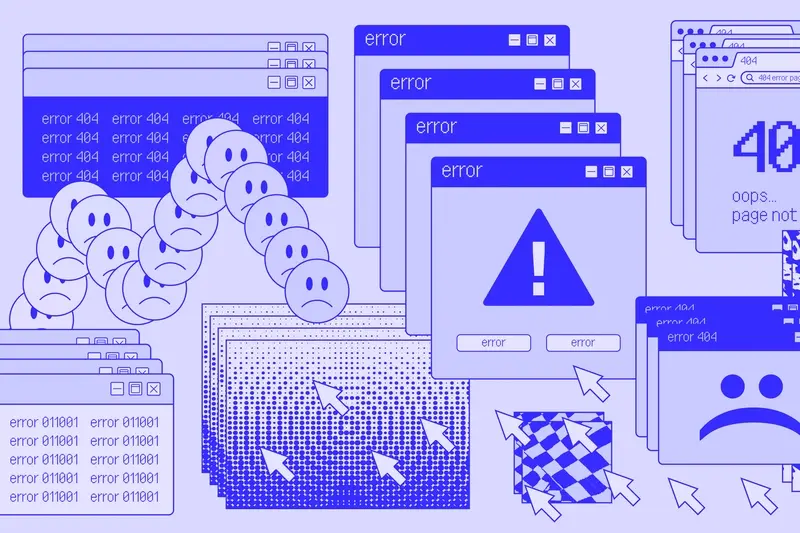
How Do I Add Micro-Interactions To My Mobile App Without Overdoing It?